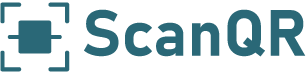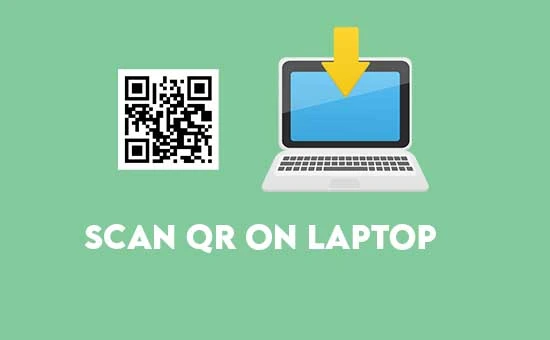Today we will learn how to scan a QR code on a laptop or computer. QR code scanner app can read QR codes on mobile devices. Also, modern phones have built-in reader cameras. However, very few know how to scan them on laptops or computers.
It is super easy to scan a QR code on a laptop. Firstly, you must have an internet connection as we will use a web app. The web app is free, also no registration is required.
There are two ways to scan QR codes on the laptop.
- Scan QR code from the Image.
- Scan QR code with webcam.
Scan QR code from the Image
You can scan a QR code from any image or screenshot. Here is how to do it.
- Firstly, connect your laptop to an internet connection.
- Visit scanqr.org
- Select “Scan QR Code from Image.”
- Now drag and drop any QR image file.
- Copy scanned results from the results tab.
Scan a QR code on a laptop with a webcam
A webcam is required to scan the QR code. Here is how you can use a laptop’s webcam to read QR codes.
- Firstly, make sure you have an internet connection.
- Now visit scanqr.org
- Choose ” Webcam QR Code Scanner”
- Click open the camera.
- Now show and align your QR code into the scanner frame.
- The scanning results will pop up in the results tab.
How to read the scanned results?
The scanned results are usually easy to understand. A QR code with content type text or URL will show text/URL as a result box. Similarly, a phone number will show up in the following format.
tel: <number>
Phone number format
Other QR code types explanation is in the graphic below.
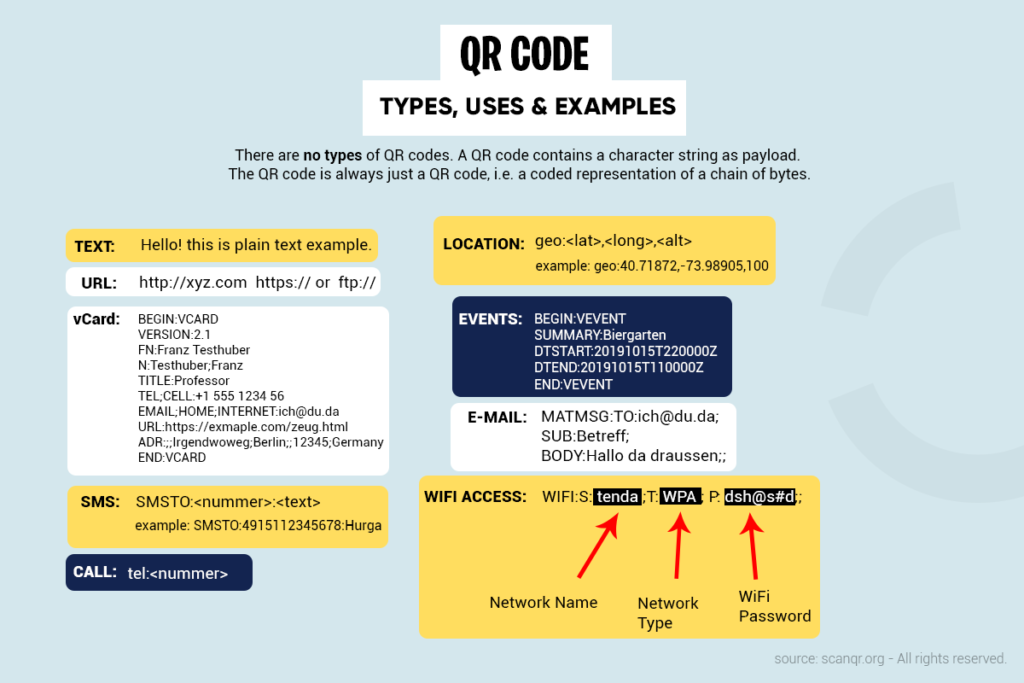
That’s it for today! Now you know how to scan a QR code on a laptop. To learn more about QR codes, keep following this blog. You can simply, bookmark it for later.